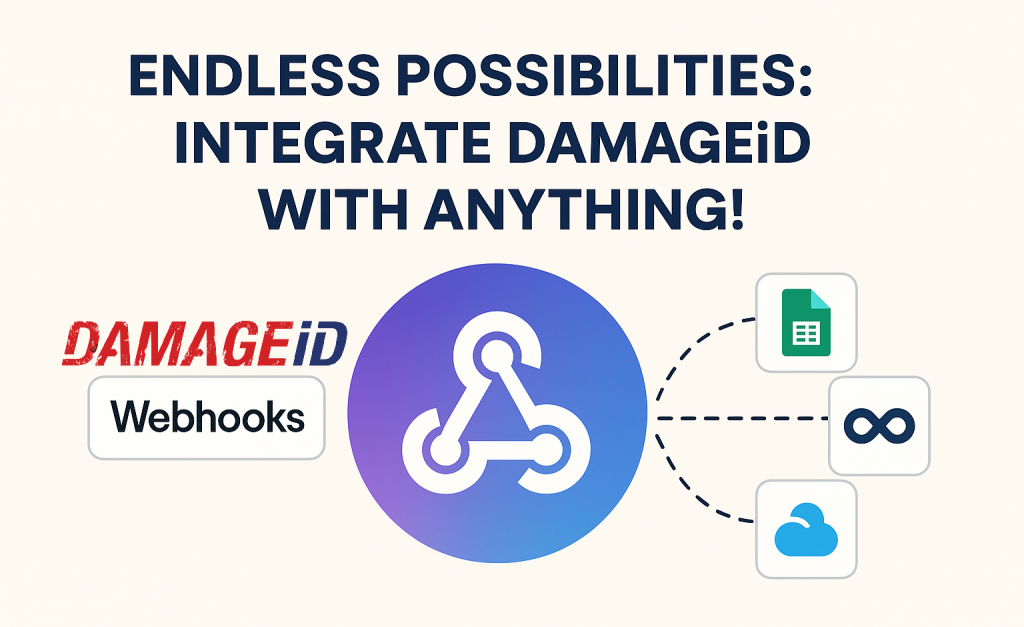
DAMAGEiD is powerful on its own — but when you connect it with other apps, it becomes unstoppable. Thanks to webhooks, you can automate tasks, push data instantly, and sync DAMAGEiD with your favorite tools — no coding required.
What Are Webhooks?
Think of webhooks like messengers. When something happens in DAMAGEiD — like a vehicle is created or a damage is reported — a webhook sends that info in real time to another app or service.
This means you can instantly trigger actions like:
- Logging data in a Google Sheet
- Sending a Slack alert
- Creating a task in Asana or Trello
- Posting to a Discord channel
- Emailing a manager
- Triggering custom workflows in tools like Zapier, n8n, Make (Integromat), or even your own internal system
Configure your webhook from Settings -> Webhooks -> Select Event -> Fill URL and Description -> Save
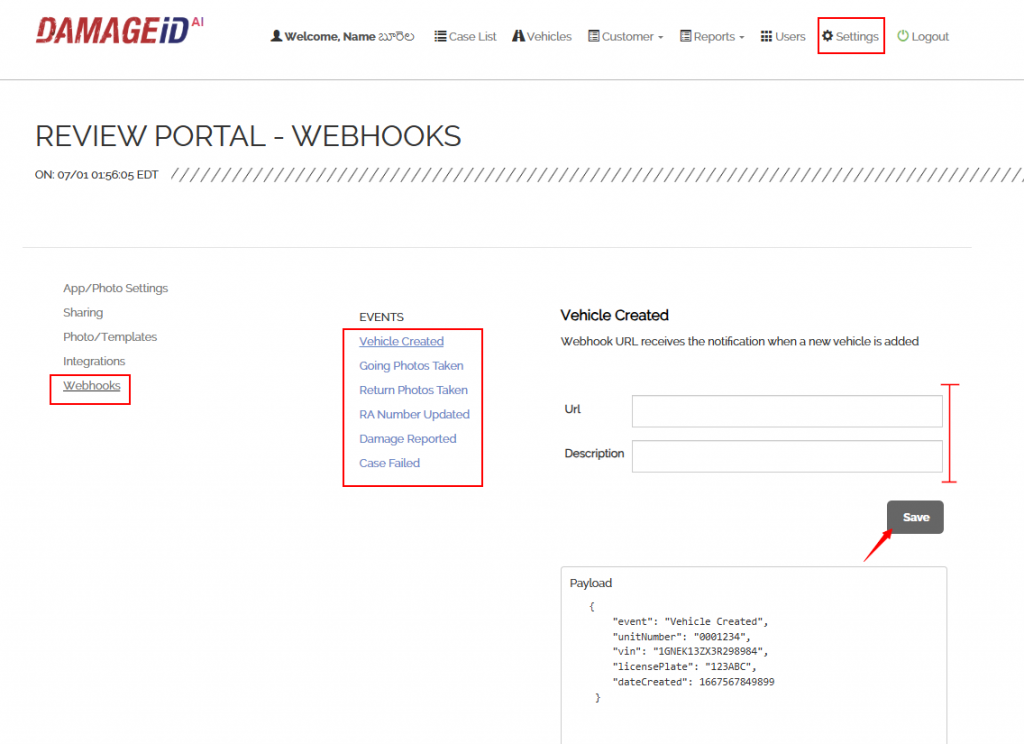
🌟 Example: Log Damage Reports to Google Sheets with Zapier
Let’s say you want to log every “Damage Reported” event to a Google Sheet.
Here’s how to do it in a few simple steps using Zapier:
⚙️ What You’ll Need:
- A Zapier account
- A Google Sheet with column headers (like
event,photo_id,comment,timestamp, etc.) - Webhook access in DAMAGEiD
🔗 Steps:
- Create a New Zap
In Zapier, click “Create Zap” - Set the Trigger
- App: Webhooks by Zapier
- Event: Catch Hook
- Copy the webhook URL Zapier gives you
- Paste Webhook URL in DAMAGEiD
- Go to DAMAGEiD settings
- Add the Zapier webhook URL under the Damage Reported webhook
- Send a Test Report
- Report a test damage in DAMAGEiD
- Zapier should receive the sample data
- Set Up the Action
- App: Google Sheets
- Event: Create Spreadsheet Row
- Choose your sheet and map the fields like
event,comment,photo, etc.
- Test & Publish Your Zap
- Run a test
- If it looks good, click Publish Zap
Done! Now every time a new damage is reported, it will appear as a row in your Google Sheet automatically.
🎥 Video Walkthrough
Stay tuned — we’ll walk you through the exact Zapier integration with a short video demo!
Have an idea for an integration? Let us know — with DAMAGEiD and webhooks, the possibilities really are endless.
Happy Integrating!!
