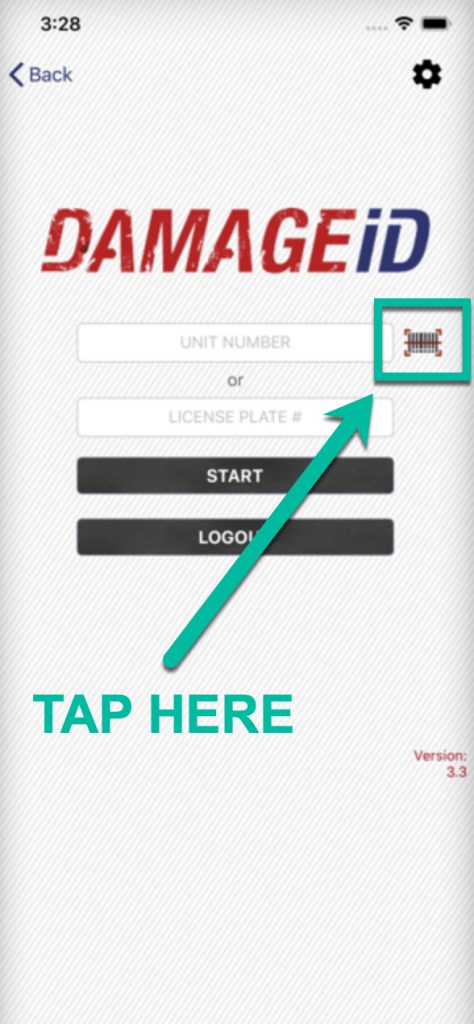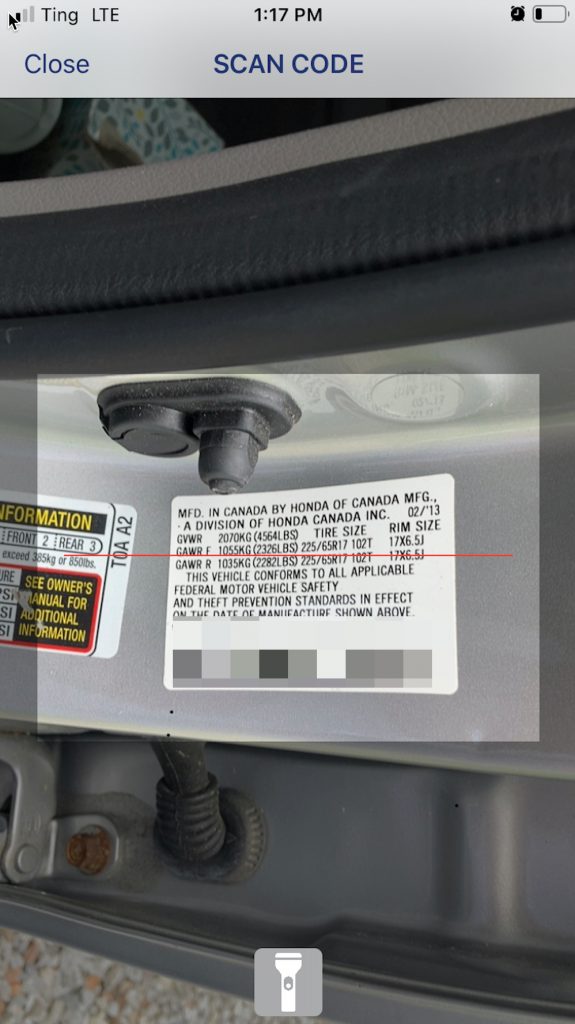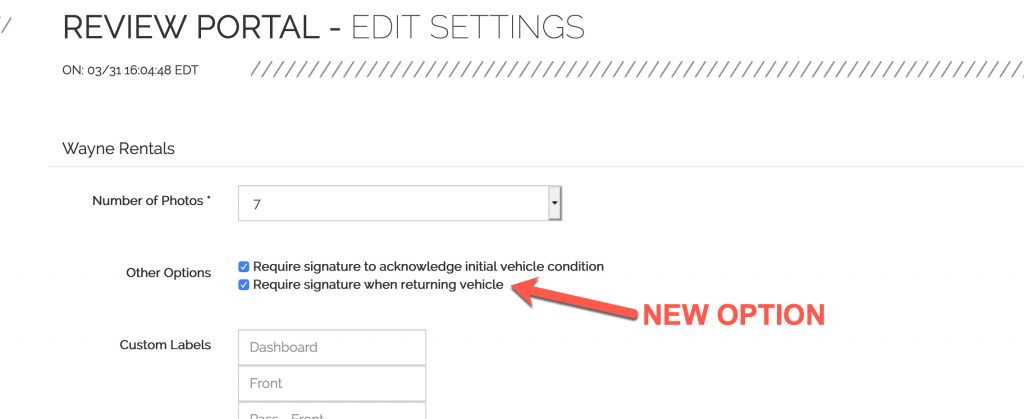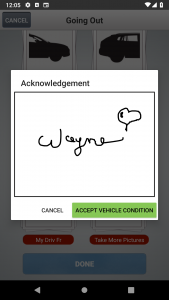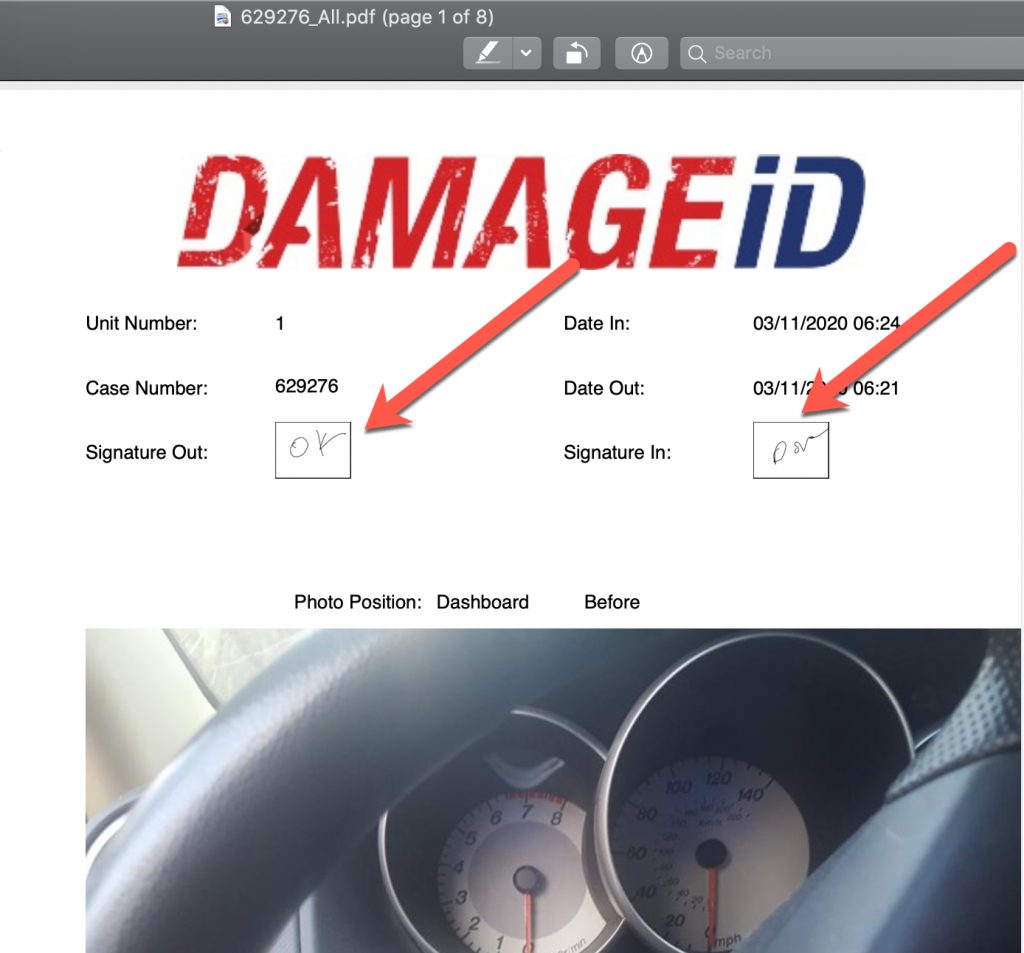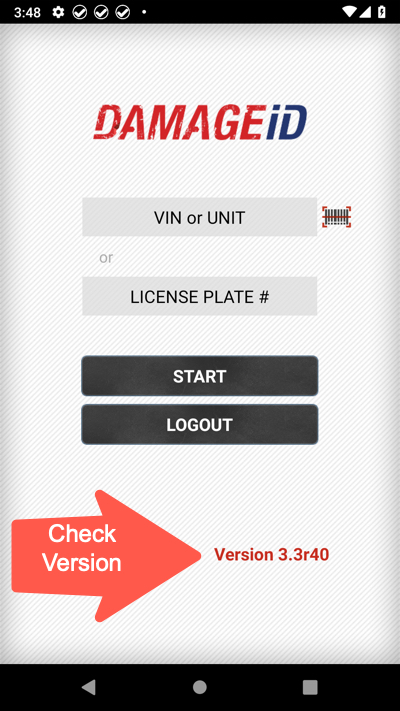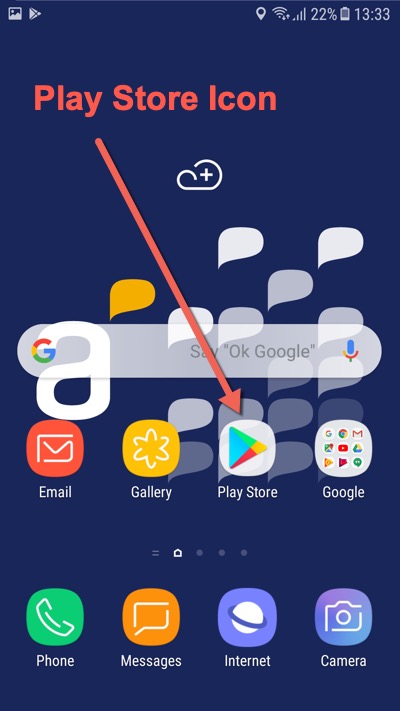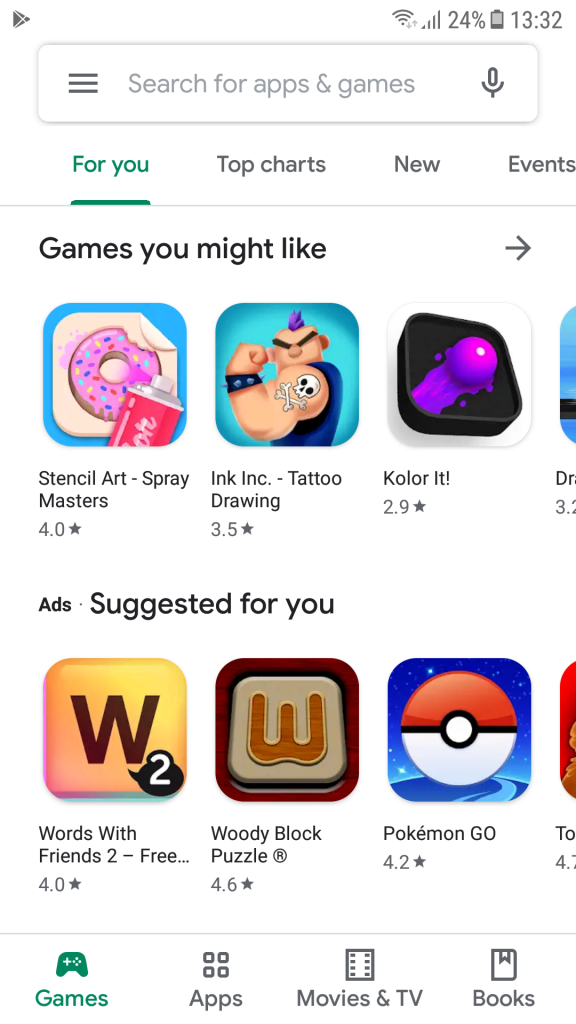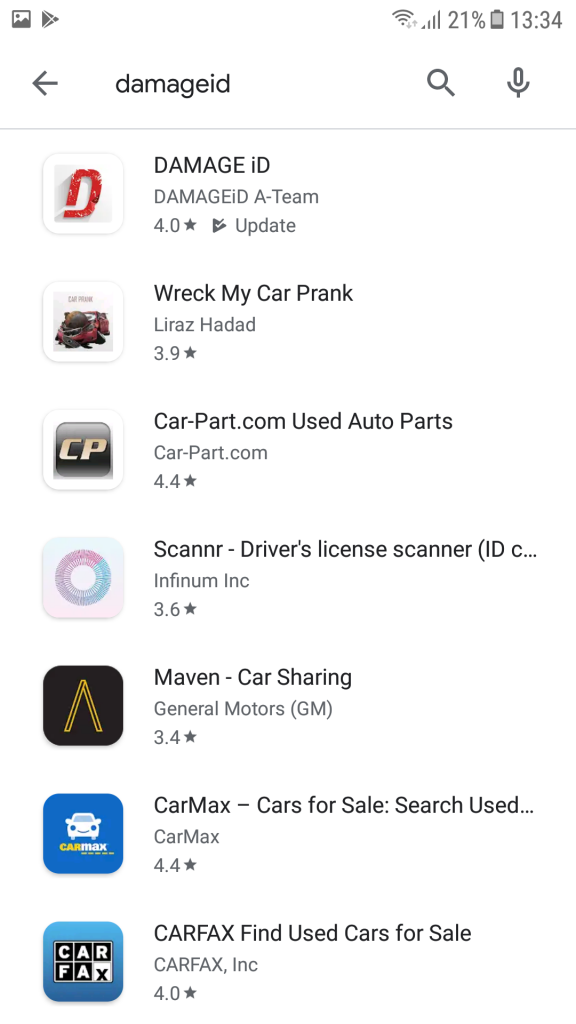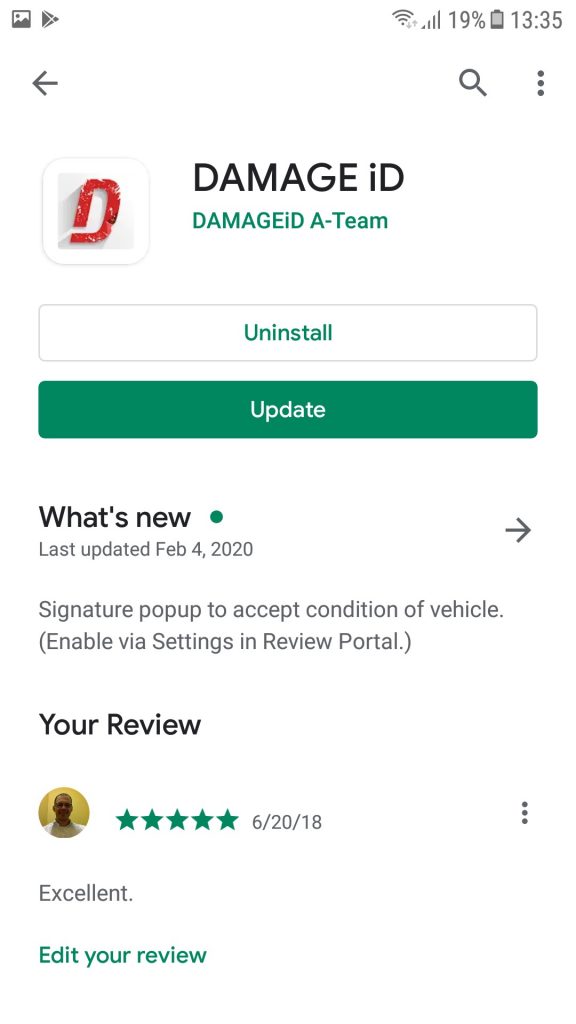No, thankfully, this isn’t the Corona police! ? ?
How about some great news instead? ???
Yesterday, we launched an important change to the DAMAGE iD Review Portal.
First, a little background.
DAMAGE iD stores “Before” and “After” photos and video in a “Case”. The Case brings the 2 sets photos together for easy comparison – before and after. The before-and-after comparison makes it super easy to find damage that occurred during a rental or between change in drivers. It’s really true: “Pictures Don’t Lie”.
The “Case List”, in the Review Portal is where the Cases are found. Cases can be searched by unit number, VIN, license plate, user etc.
BUT some customers, prefer not to take both “Before” and “After” photos. Rather, they choose to take only “Before” photos and video, and skip the “After” pictures.
And that’s fine!
Because we’ve just made DAMAGE iD easier for these customers.
In past versions of DAMAGE, any damage found during the “Going Out” (or “Before”) pictures would not appear within the search results of the Case List when “see something” was checked.
We’ve changed this.
Now you will see RED FLAGs for damage found in the “Going Out” (or “Before”) pictures as well as the return photos.
This feature is important for DSPs or Amazon Delivery Service Providers.
DSPs often choose to use DAMAGE iD by creating a new Case every time they take photo and video. These users, who only have “Before” pictures, can’t easily find damage from the Case List.
Now it is easy for them to find damage – either “Before” or “After”.
Hopefully rental customers will also benefit from this change as well!
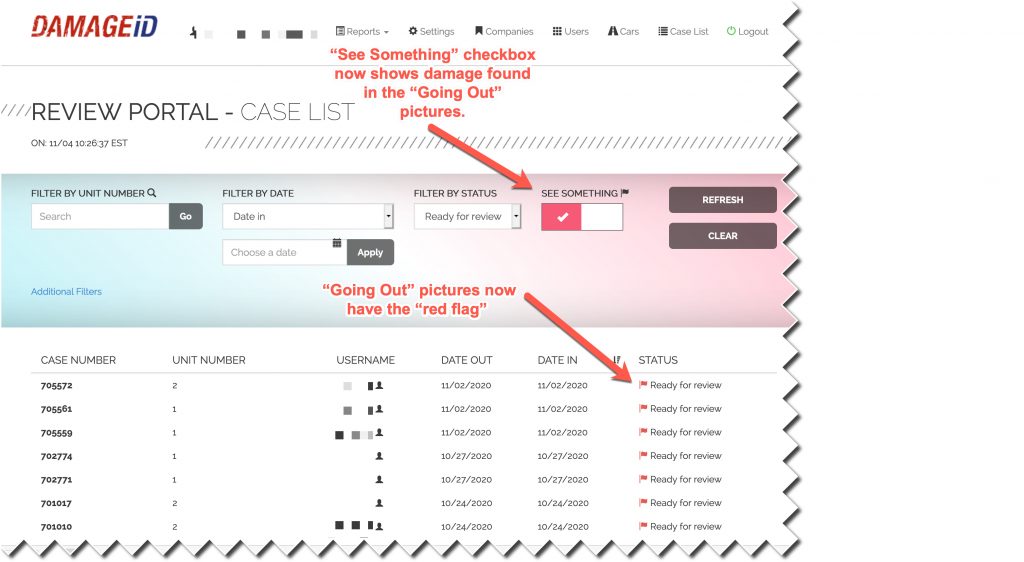
Hopefully you will love this new change.
As always, let us know if you have feedback, by emailing our A-Team Support Staff.