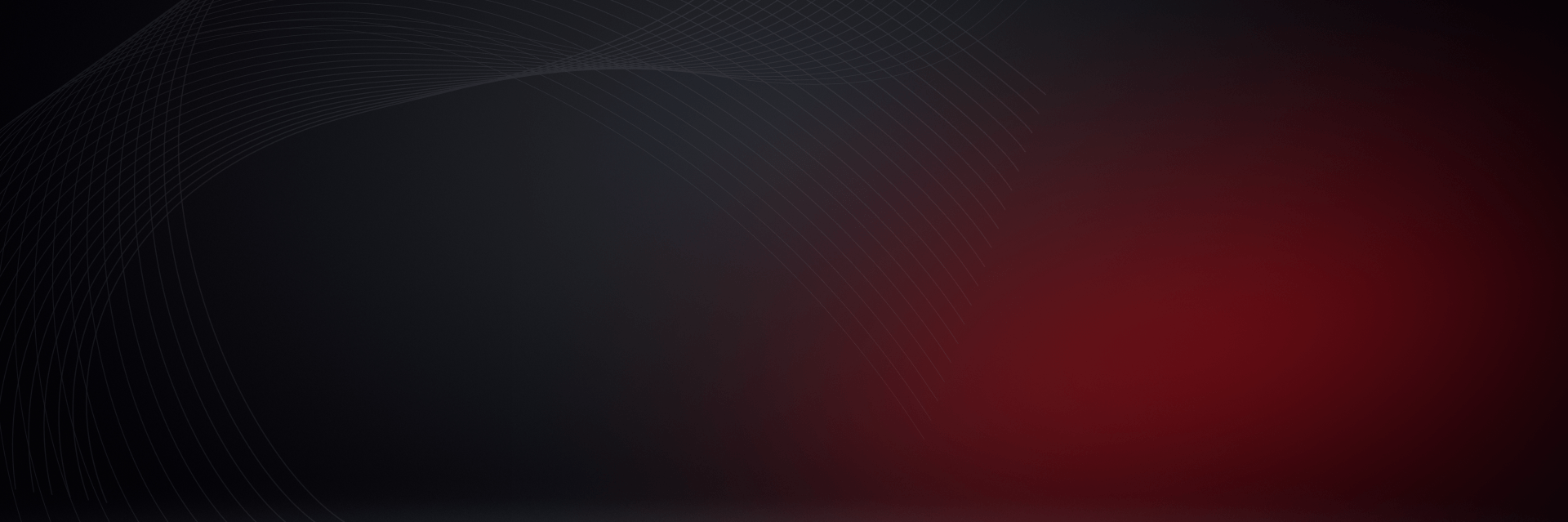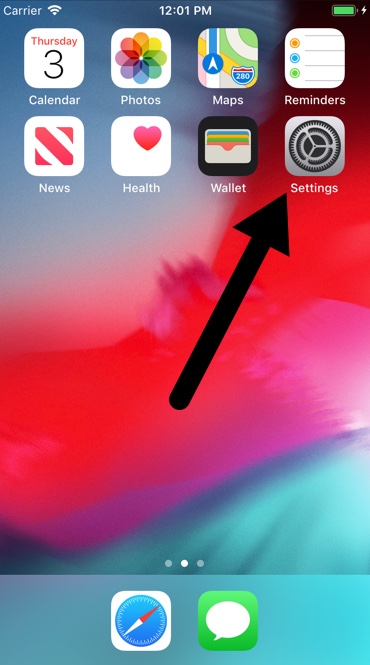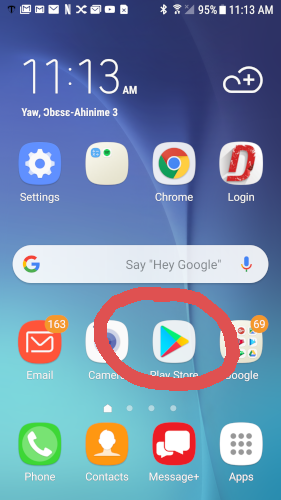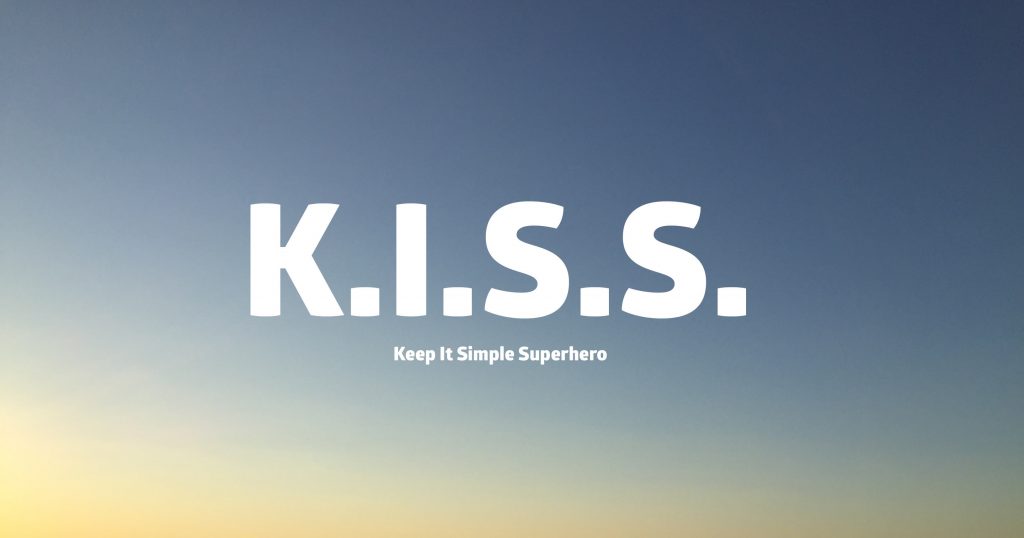Subtotal: $4398.00
03
OCT
Apple and iPad (IOS) Users – Are you Running the Latest DAMAGE iD Version?
DAMAGE iD is one of your most useful (and profit-making) Apps. But does ALL of your team know how to automatically update their device for the newest version. They might be missing out on all the cool benefits of new features! It’s really simple. Here are the directions: Auto-Update ALL Apps 2. Go to “iTunes […]



 >
> CSK Red Wheel
CSK Red Wheel