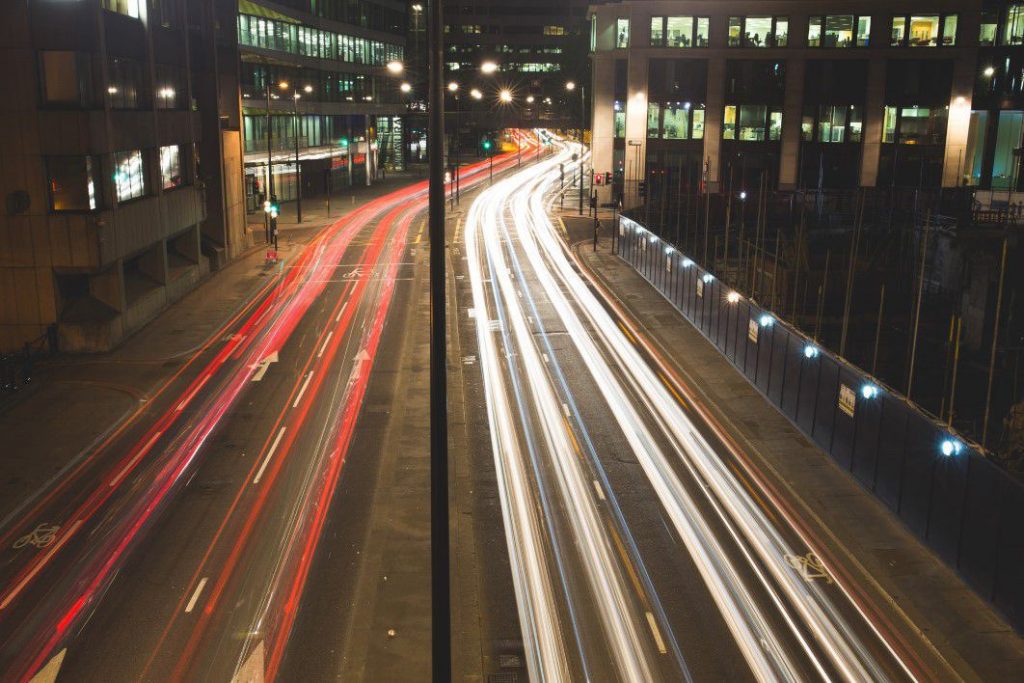Subtotal: $4398.00
It is now faster to use DAMAGE iD.
We’ve added the ability to pre-fill your username and passwords, because we know how frustrating it is to perform a walk-around while trying to type those tricky passwords.
Password Auto-Fill was introduced in DAMAGE iD Android version 2.0 and iPhone version 1.0.8 in late summer 2018.
Here’s how it works for each of the different app platforms.
Android
Android is dead simple. Just enter your password the first time, and from that point on, it will be remembered for you.
The password is stored in an encrypted form, but please note that someone else using your phone could login as you and compromise your identity.
In order to remove the password, just uninstall and reinstall the app.
IPhone
IPhone uses the Apple Keychain technology to secure your passwords.
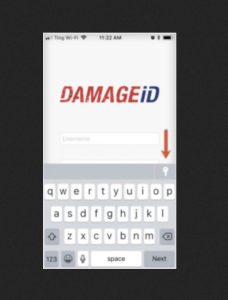
If you are using ICloud Keychain or Safari Autofill to store your passwords already, the easiest way
to use this feature is to log into the “Review Portal” site at https://app.damageid.com with Safari (mobile or desktop) and choose “Remember my Password”.
Next, login to the app. After tapping on the “Username” field, the QuickType Bar will appear at the top of the slide up keypad. Look for a little key icon (see below).
After clicking the key icon, the password which was saved on the website will appear.
If you aren’t using ICloud Keychain or Safari Autofill, you can still use Auto-Fill on DAMAGE iD by entering it manually the first time.
To enter it manually, go to your IPhone Settings and choose:
Accounts and Passwords -> App & WebSite Passwords and choose “Add Password”. Add “app.damageid.com” for the website, and your standard username and password.
From that point on, you should see the key icon and the QuickType Bar
when logging into the app.



 >
> CSK Red Wheel
CSK Red Wheel