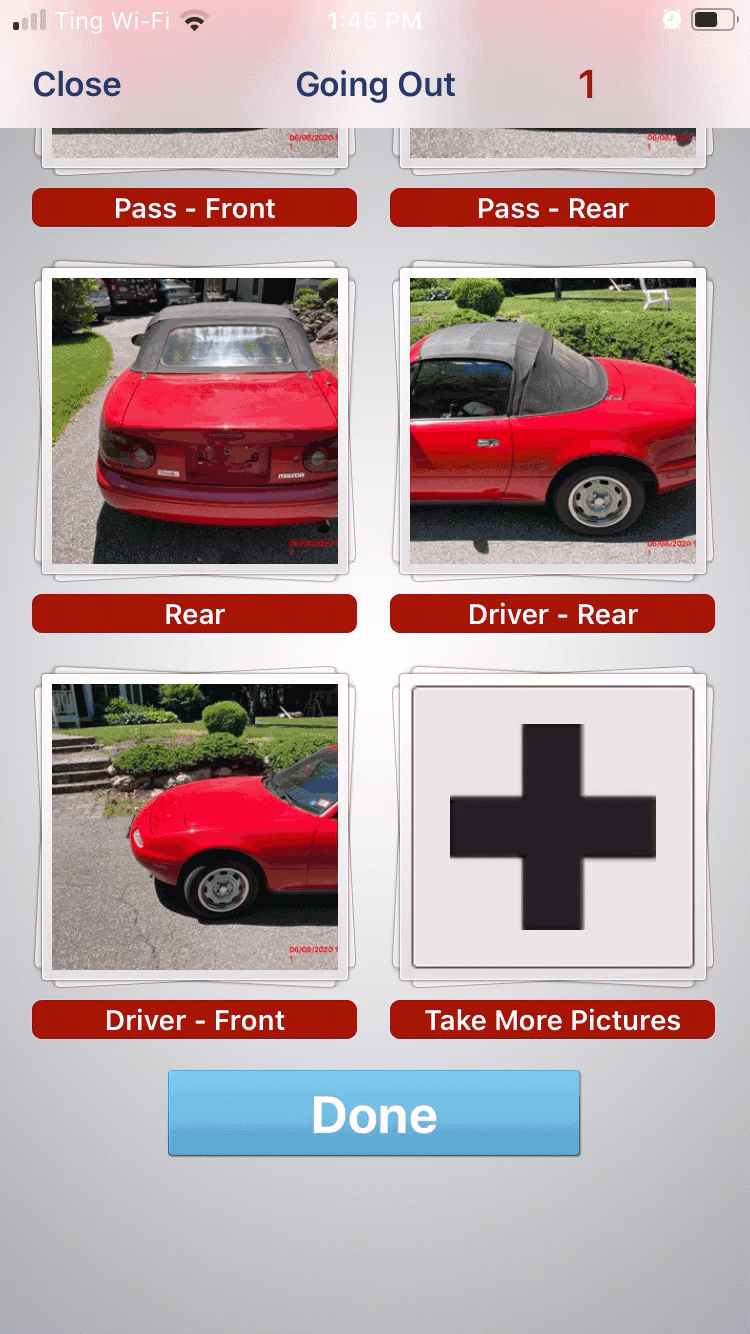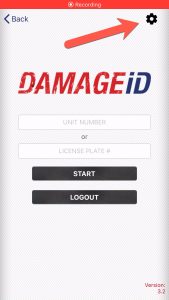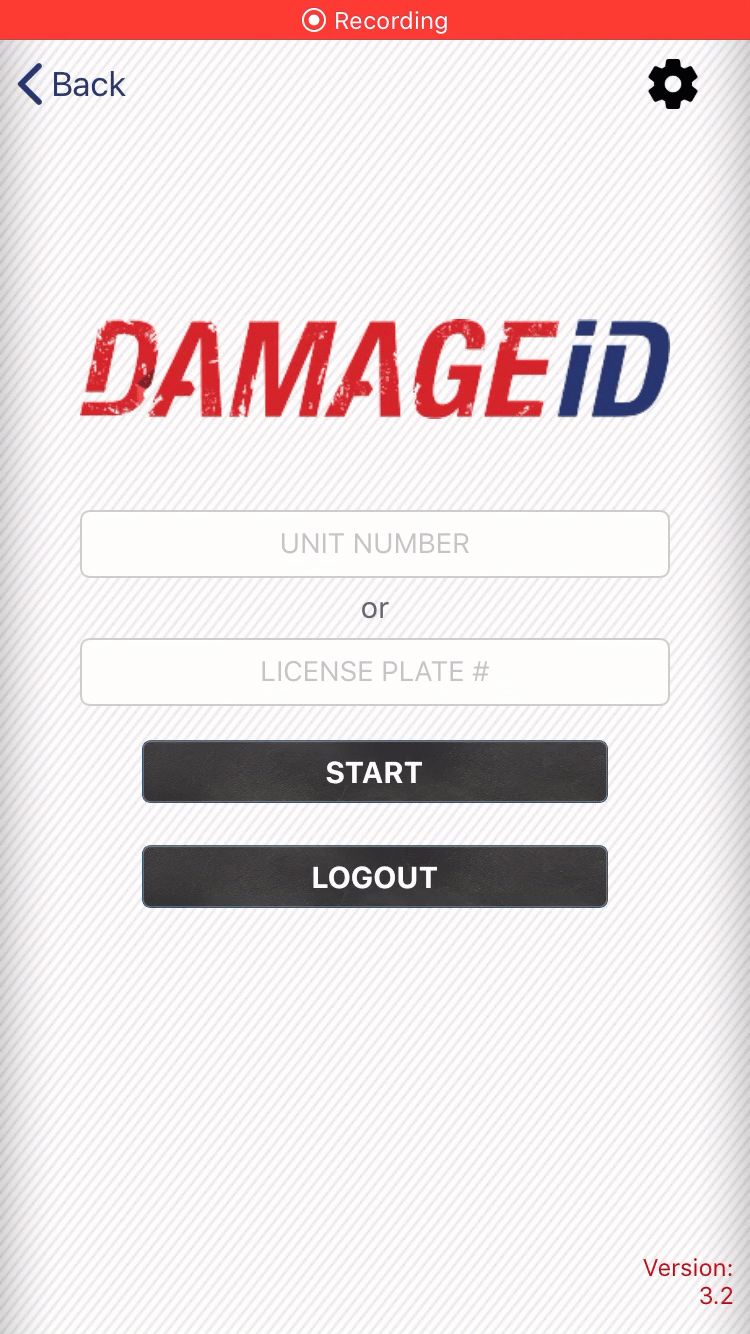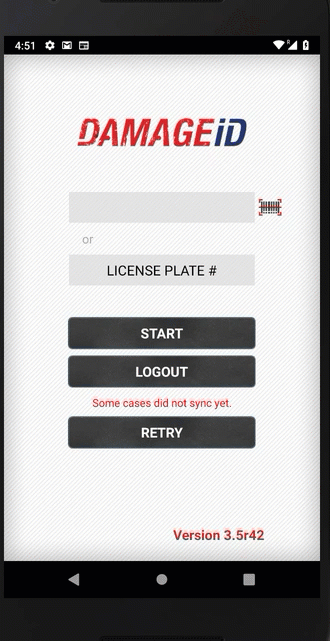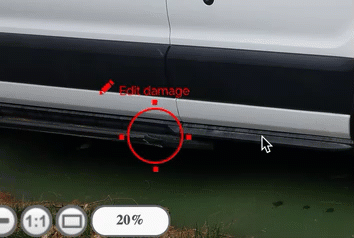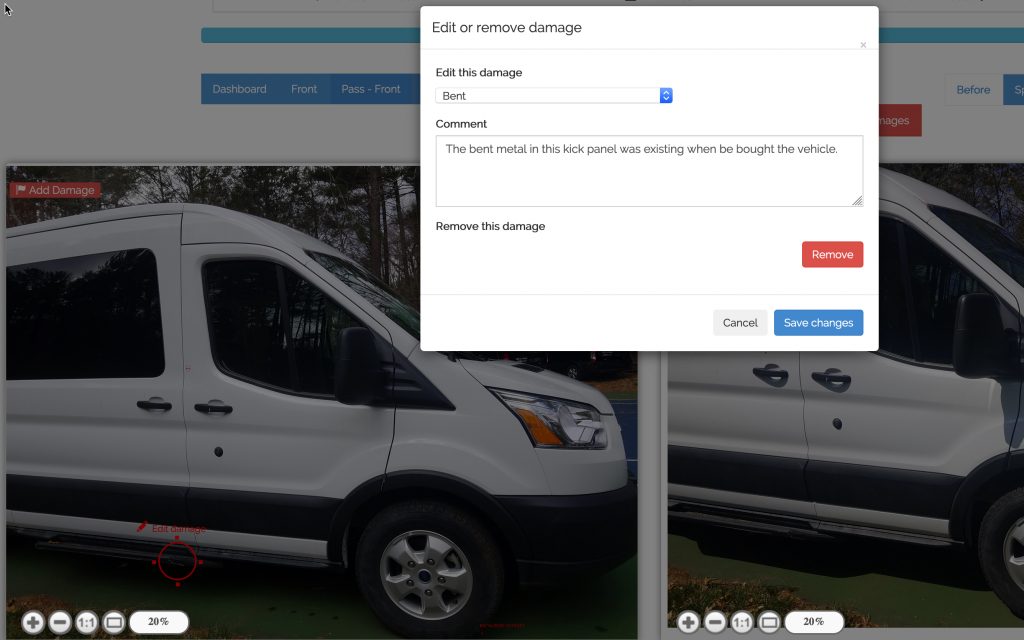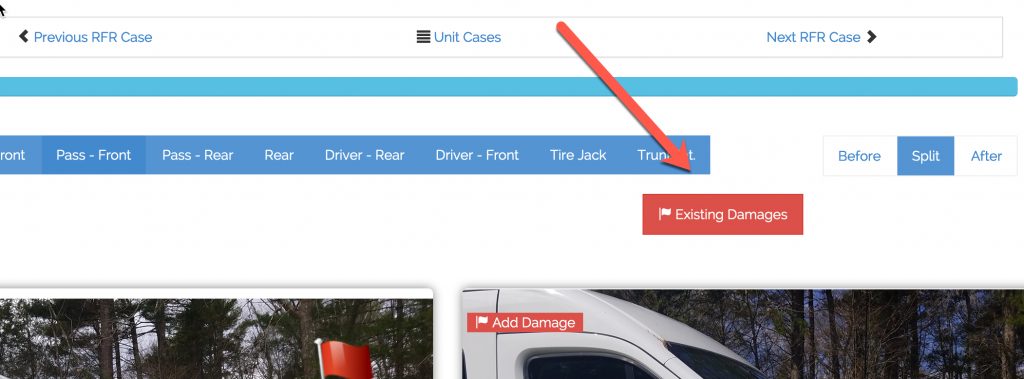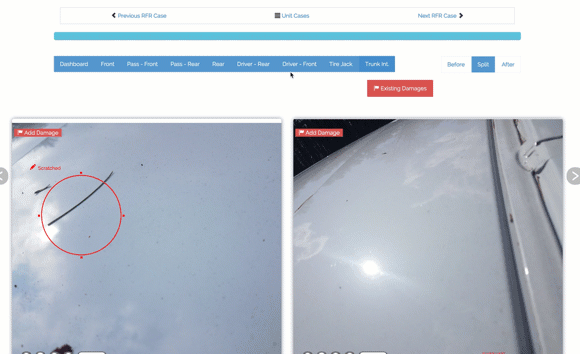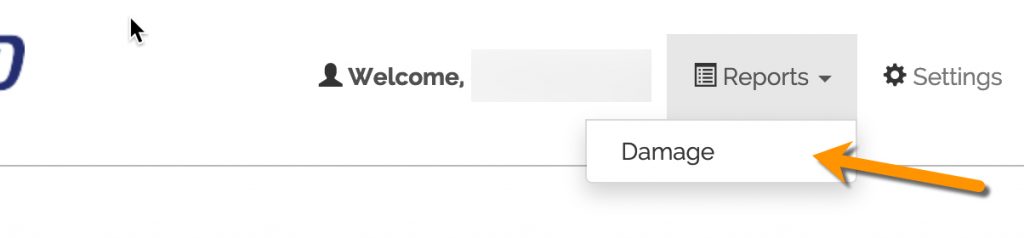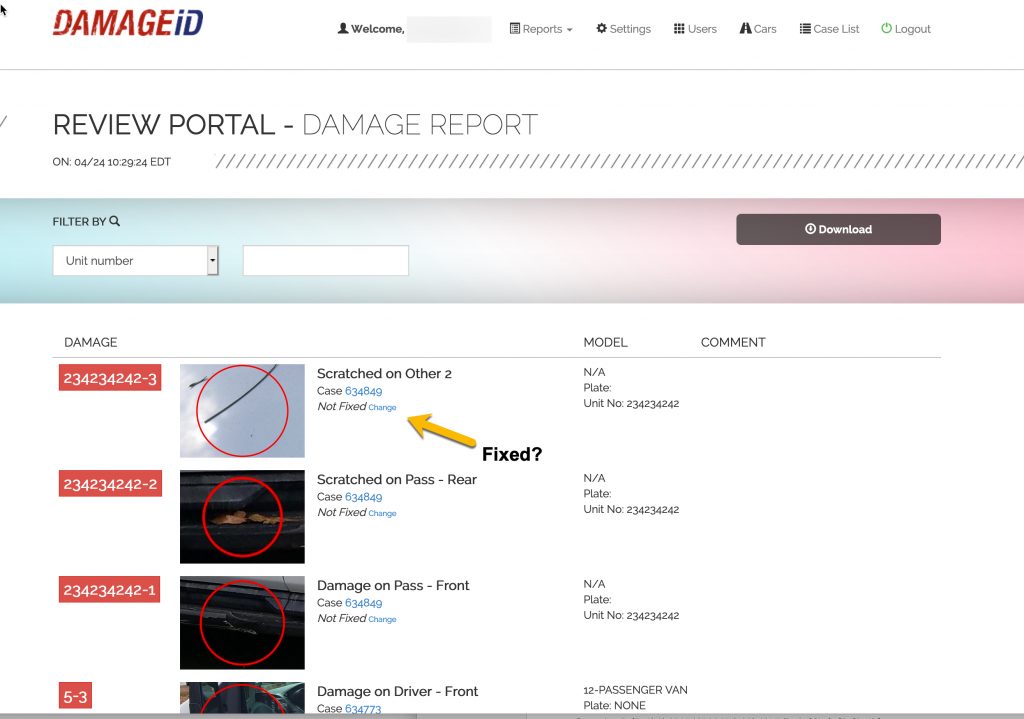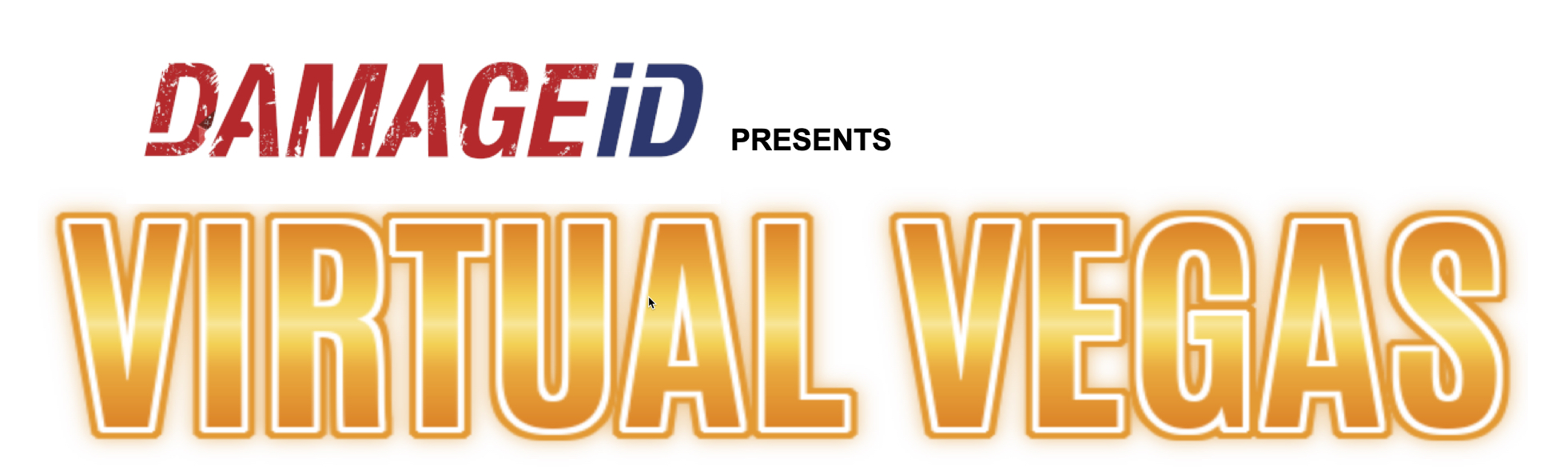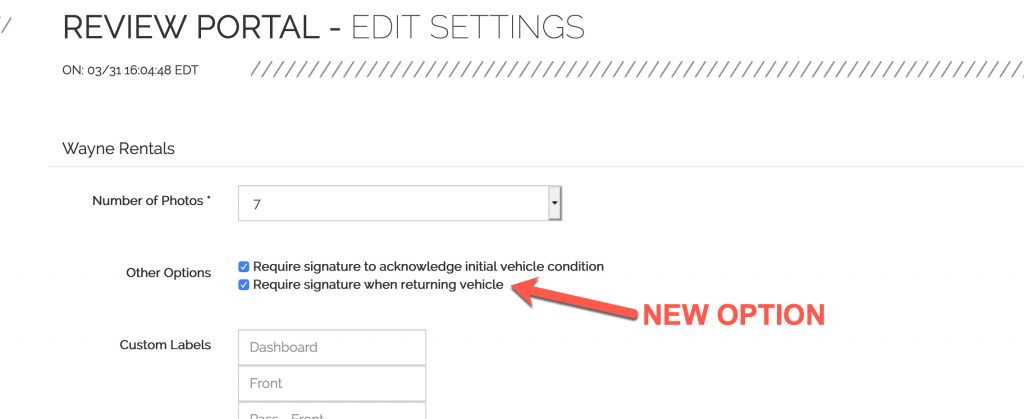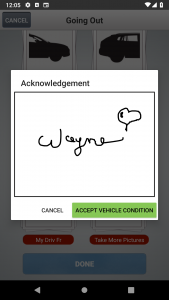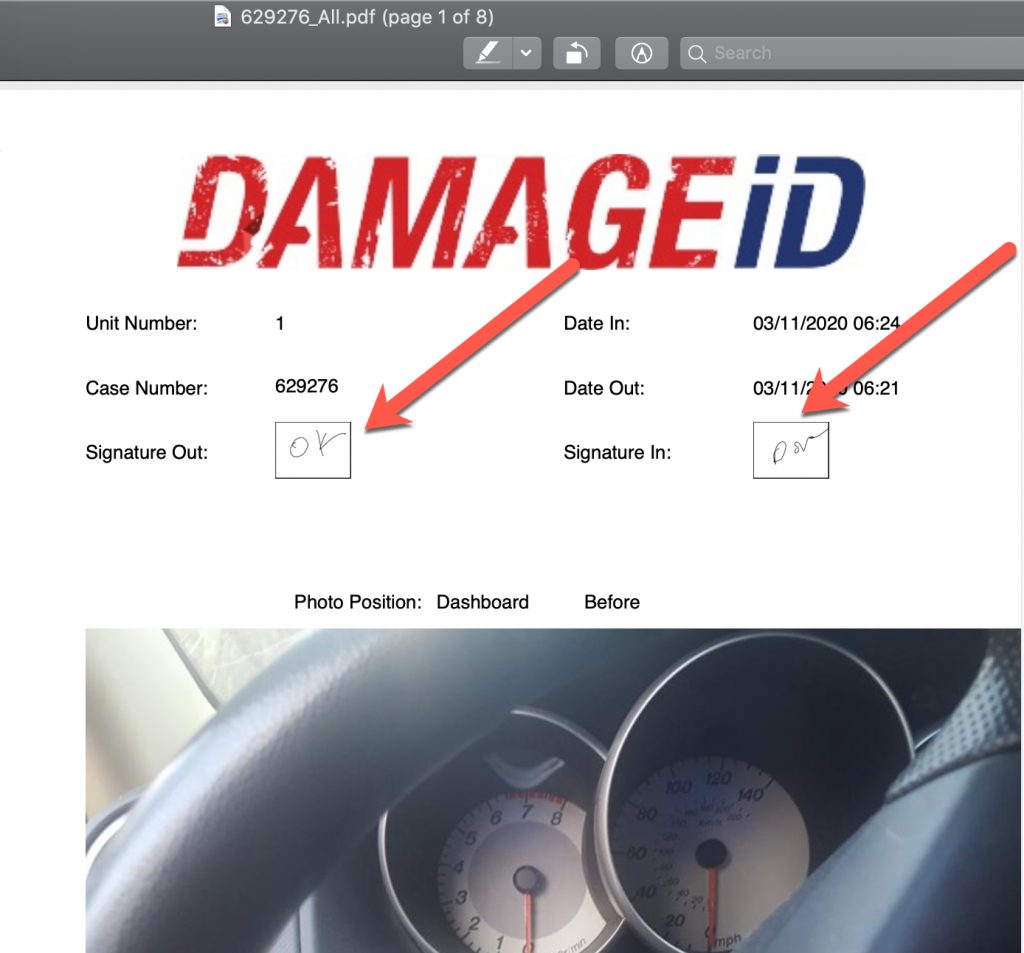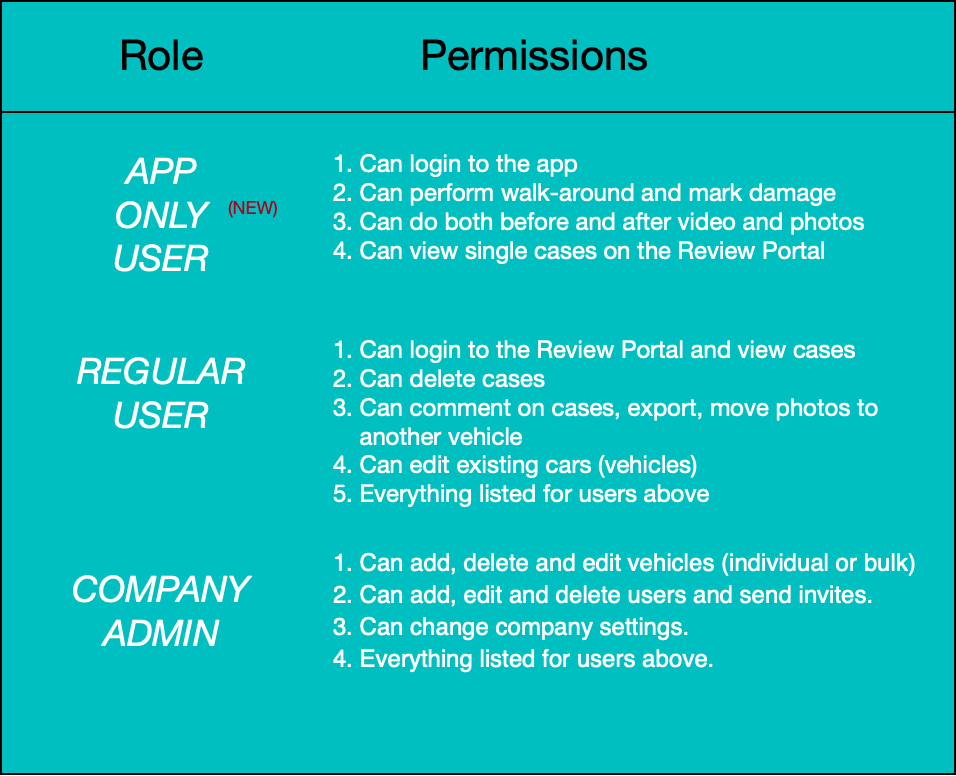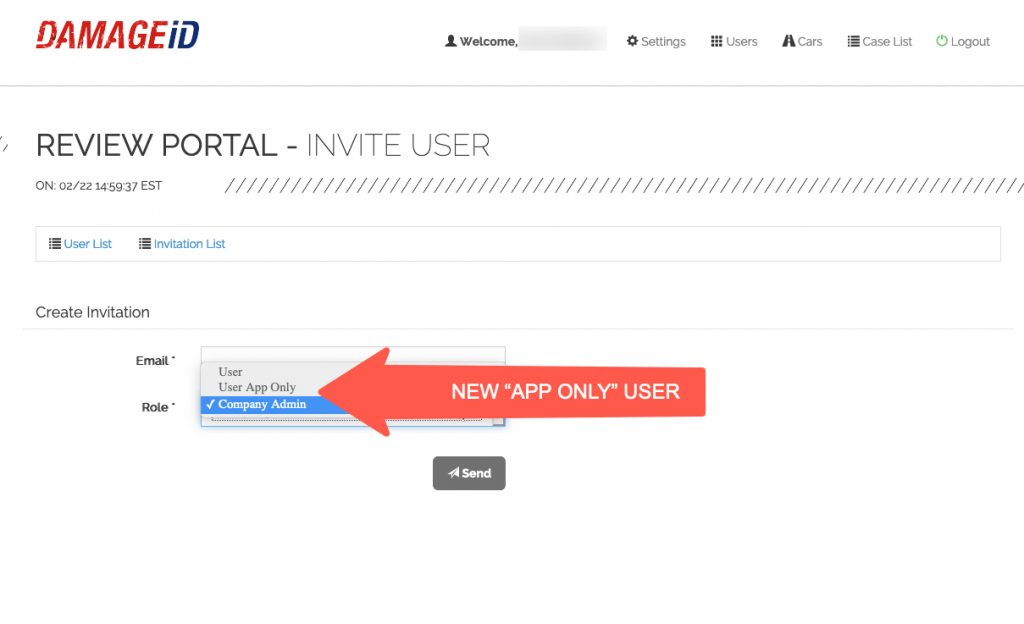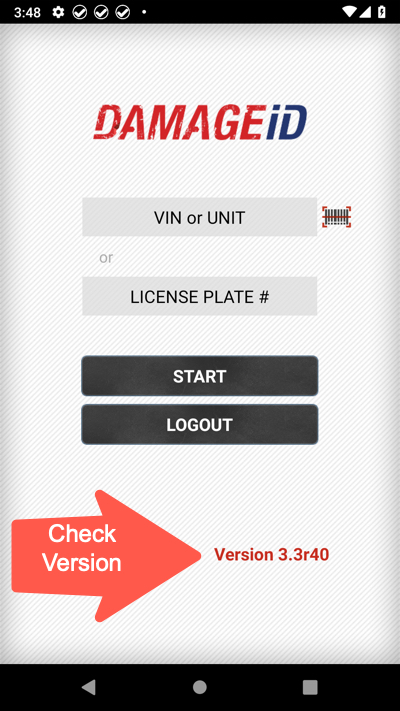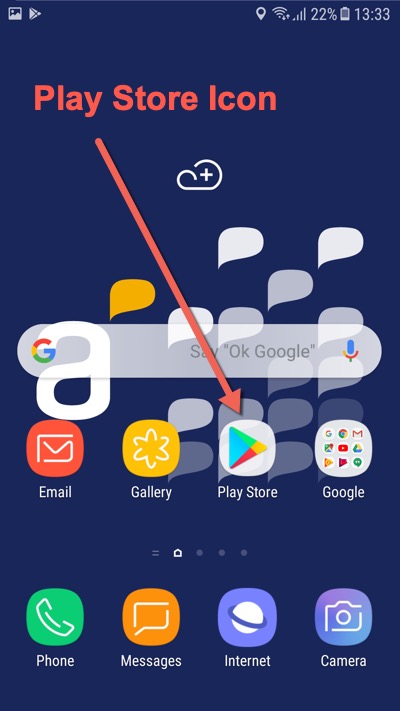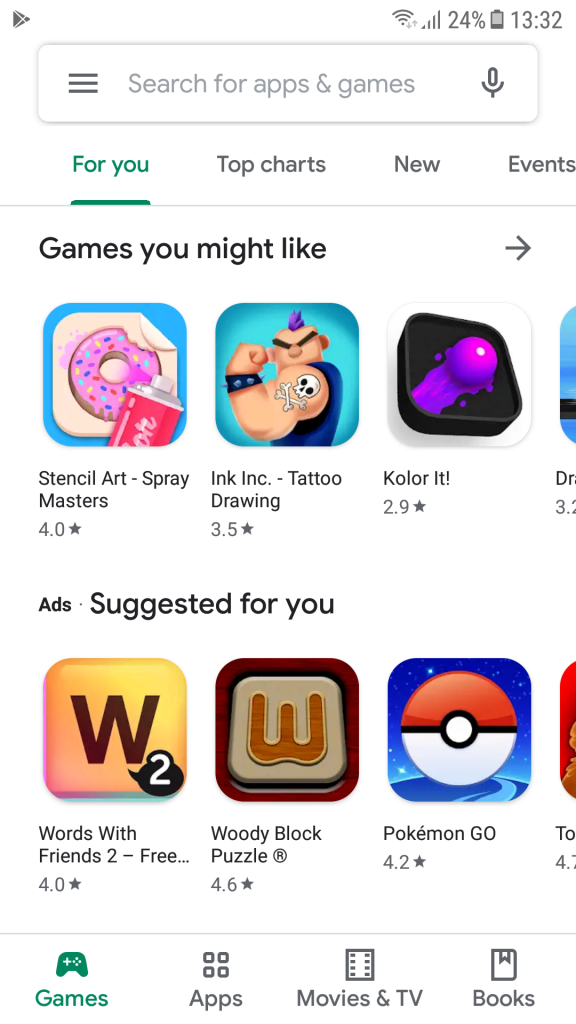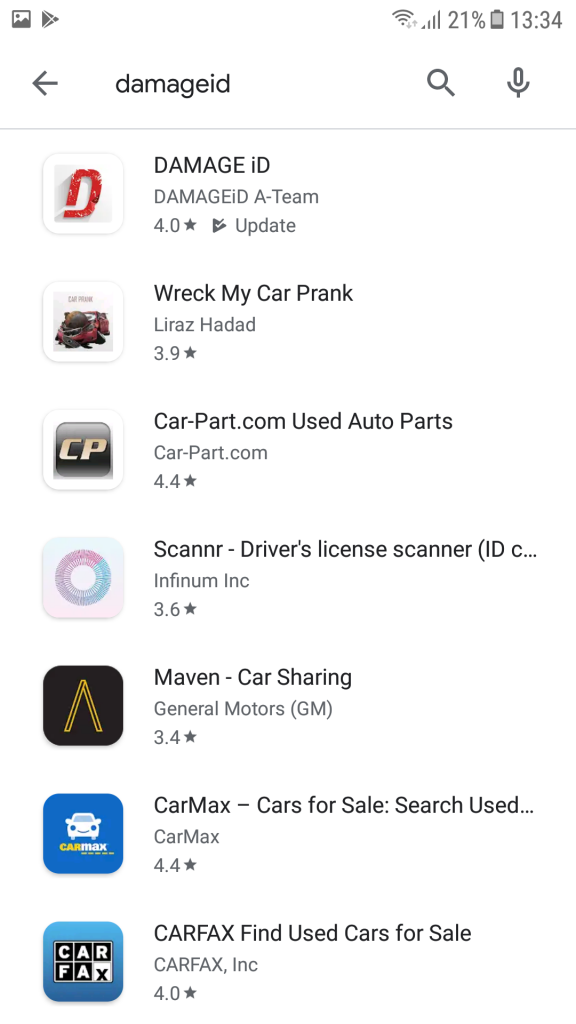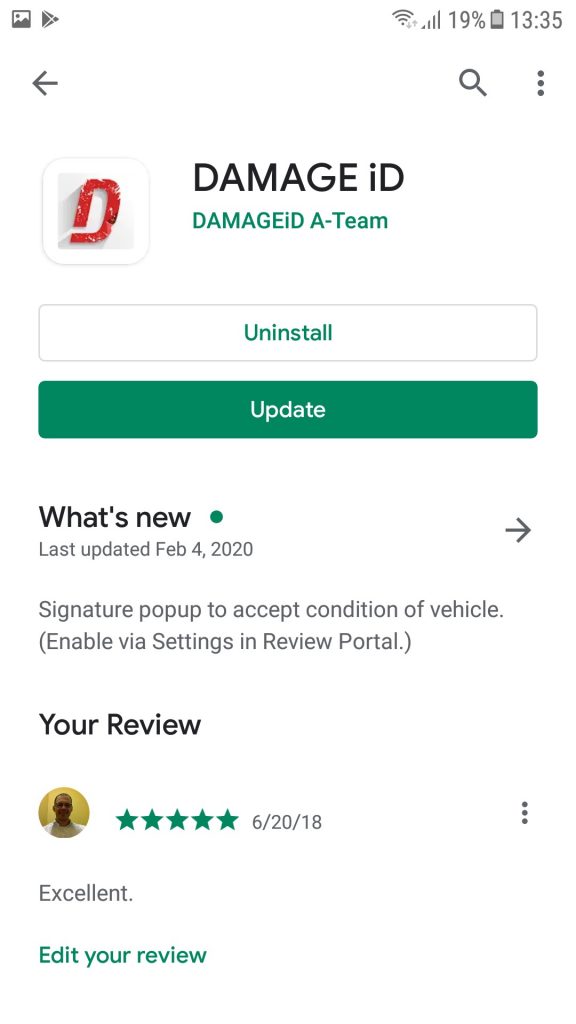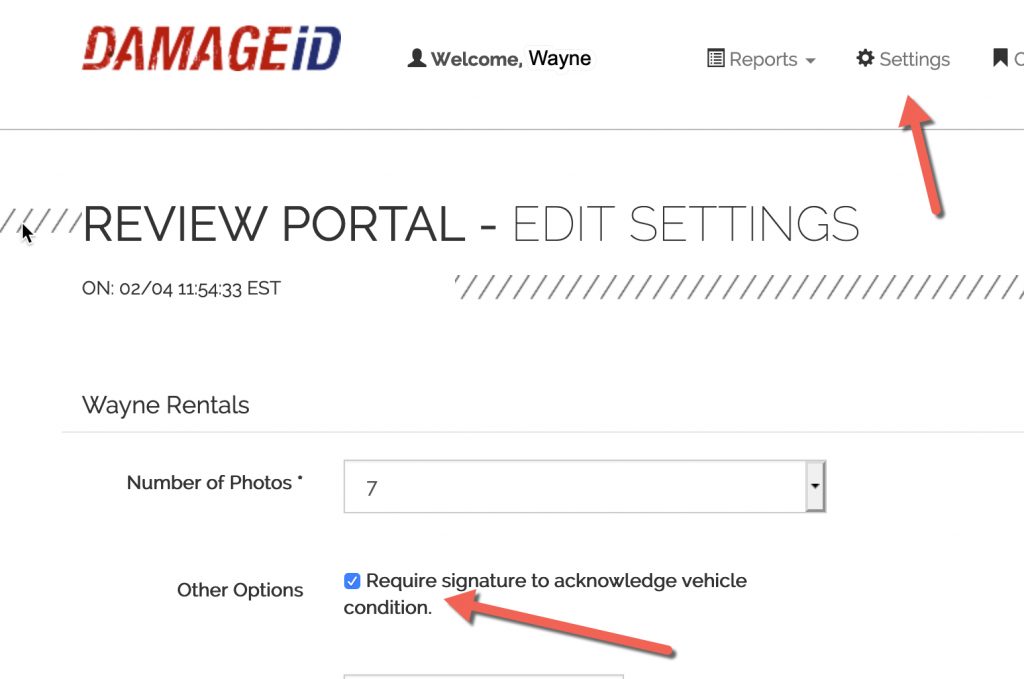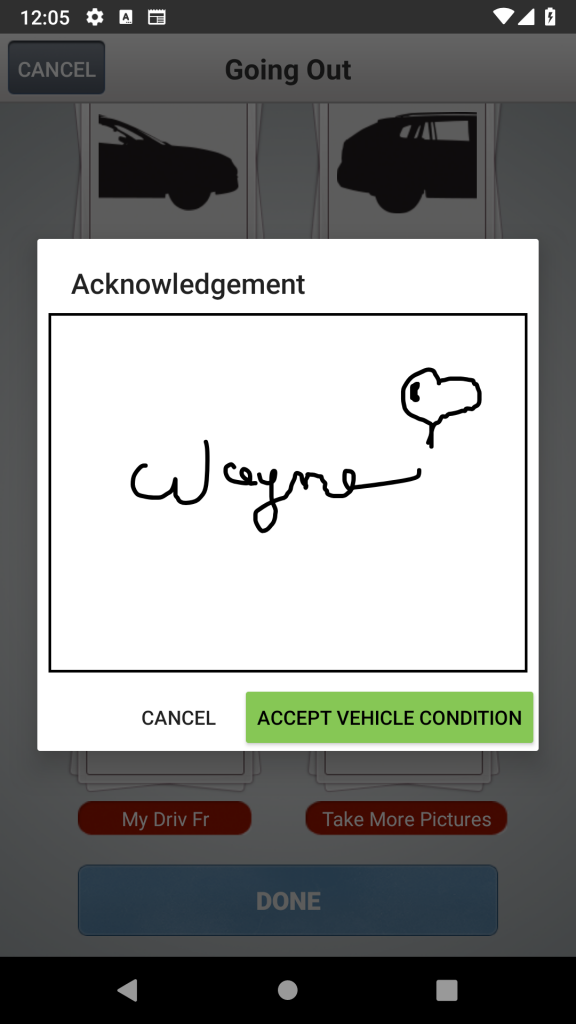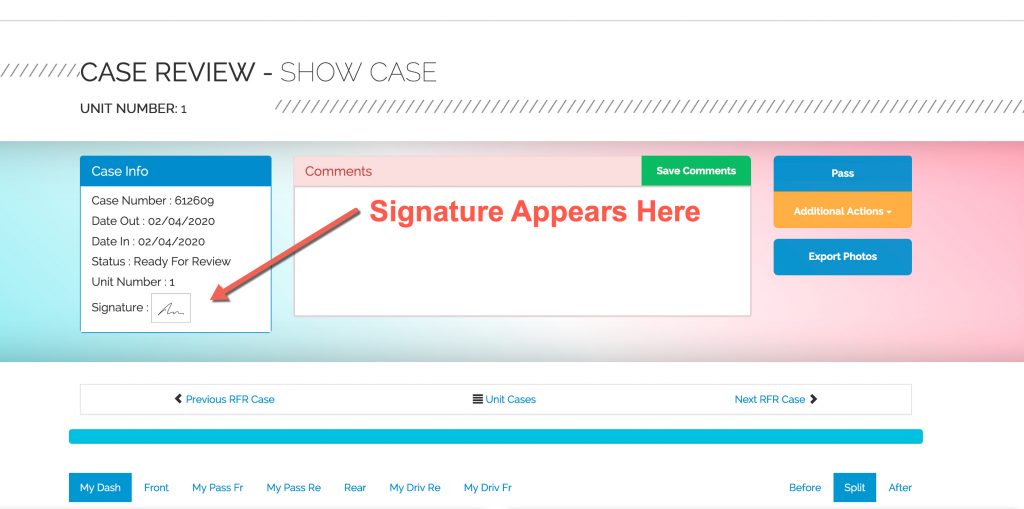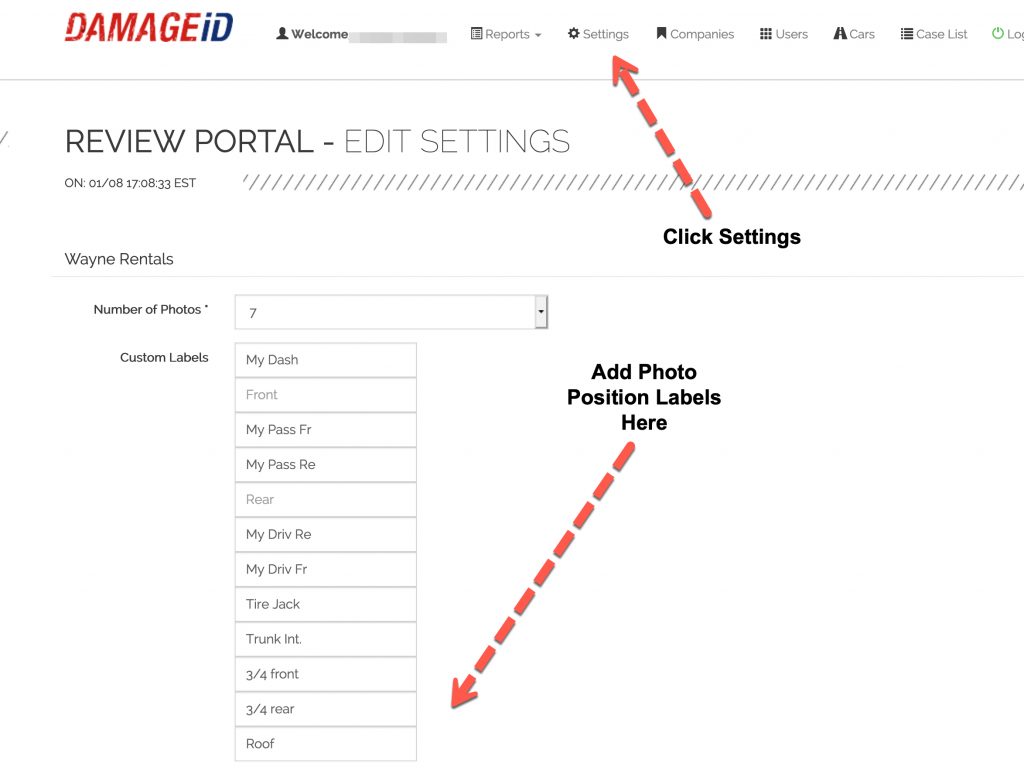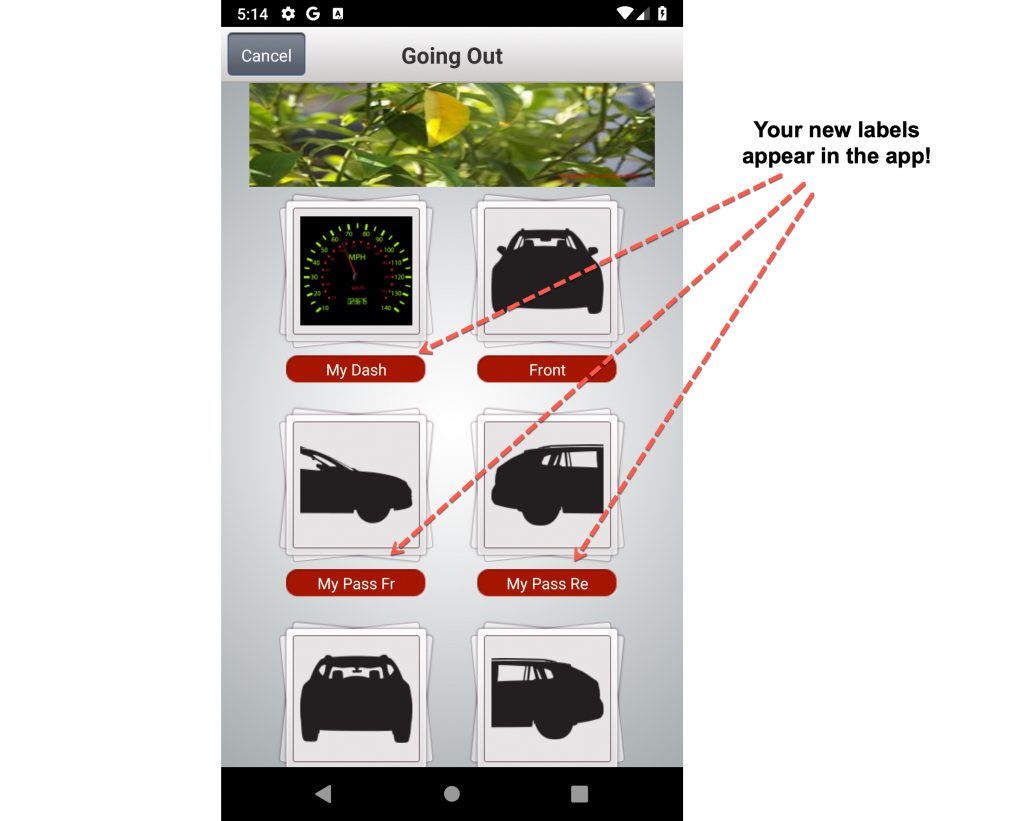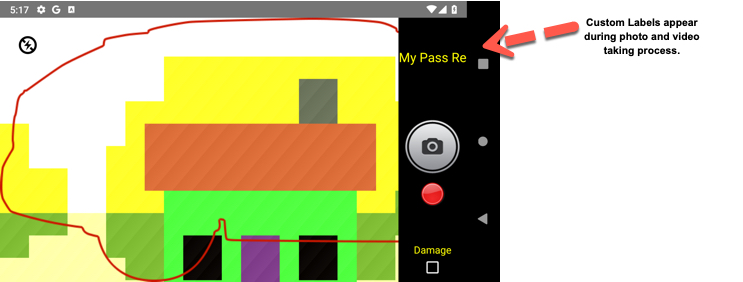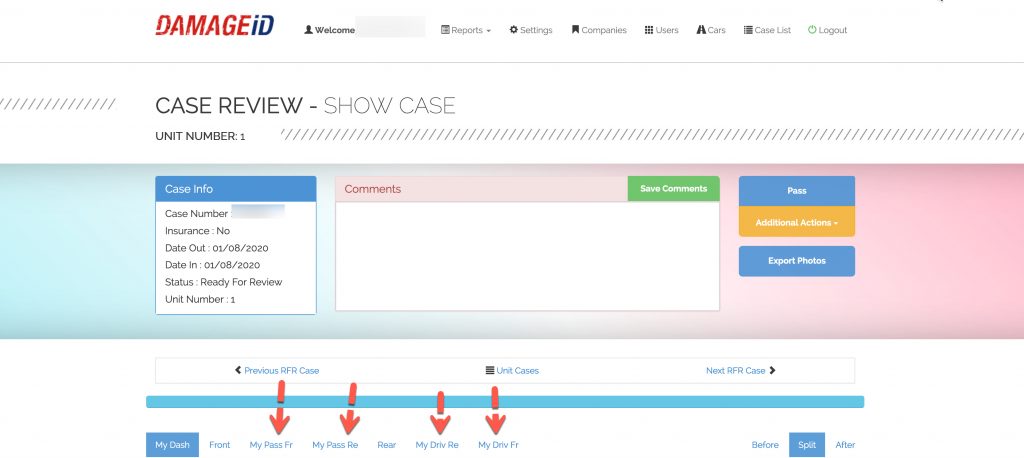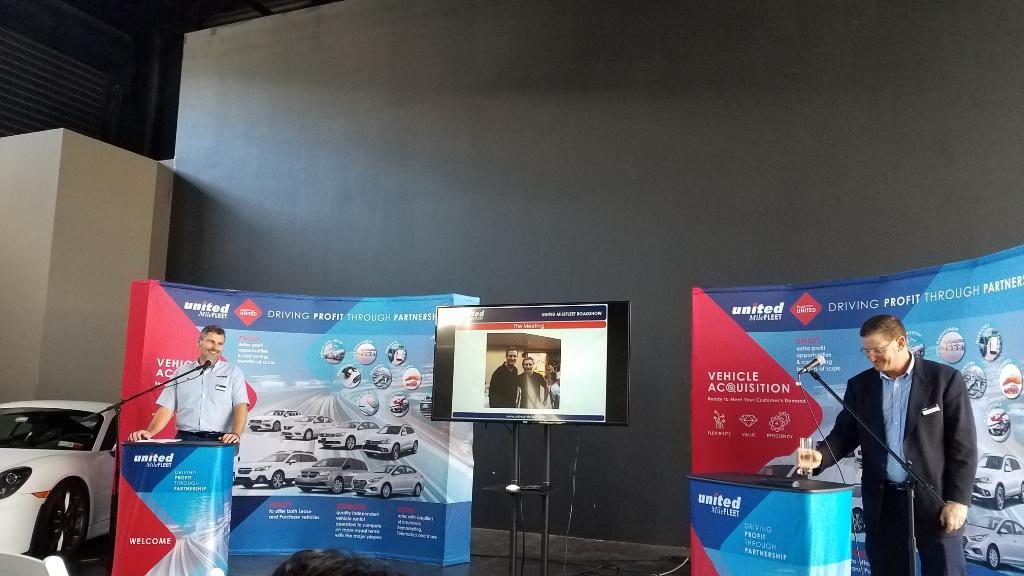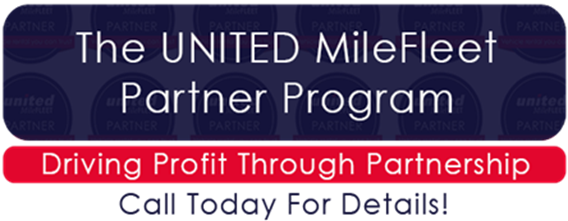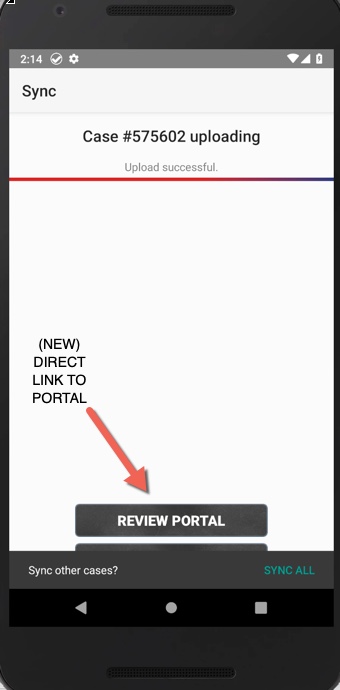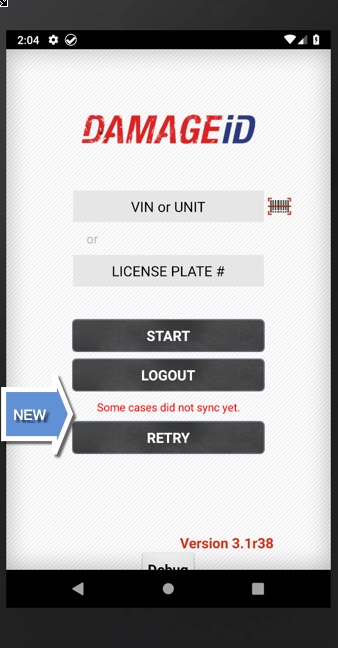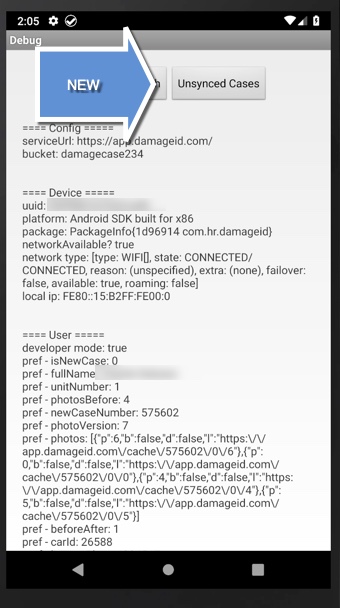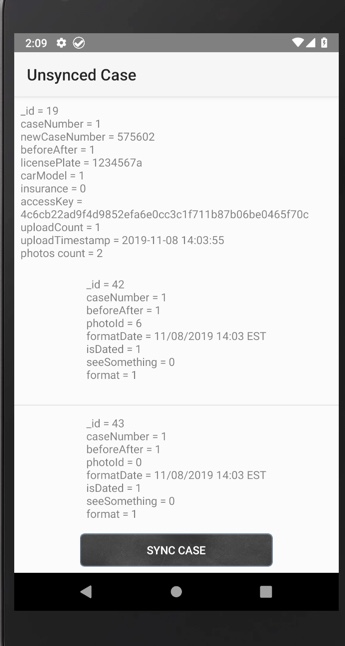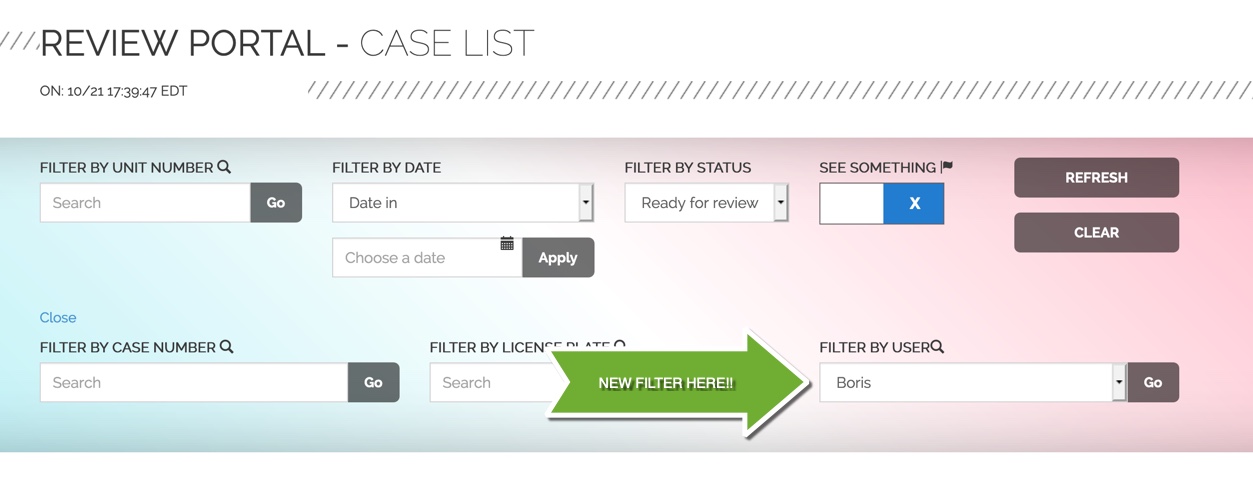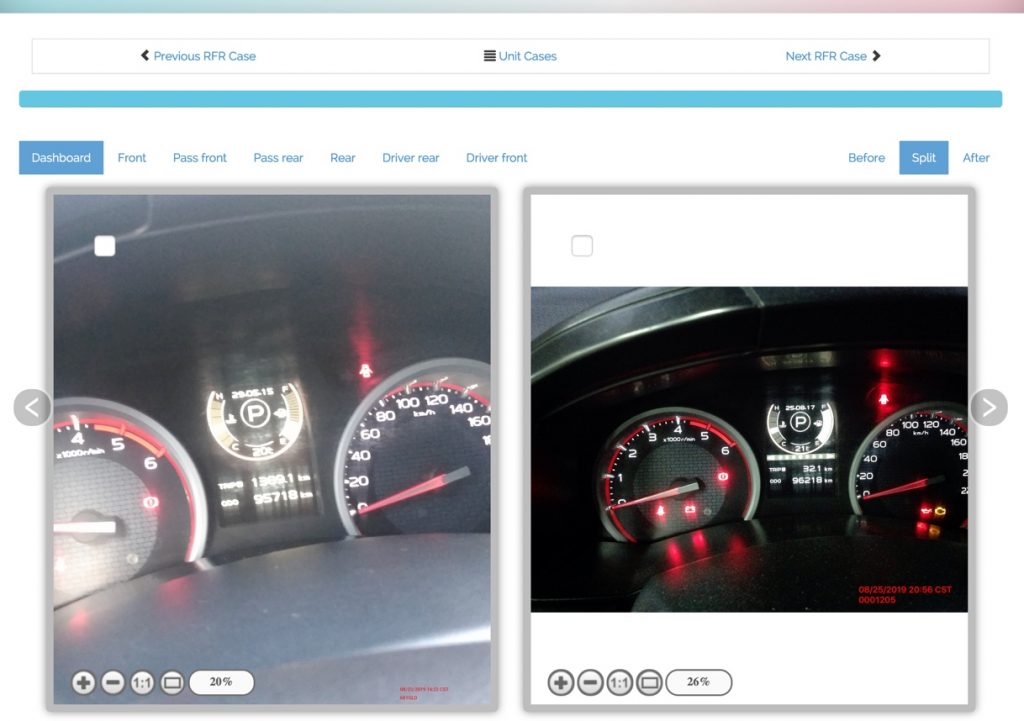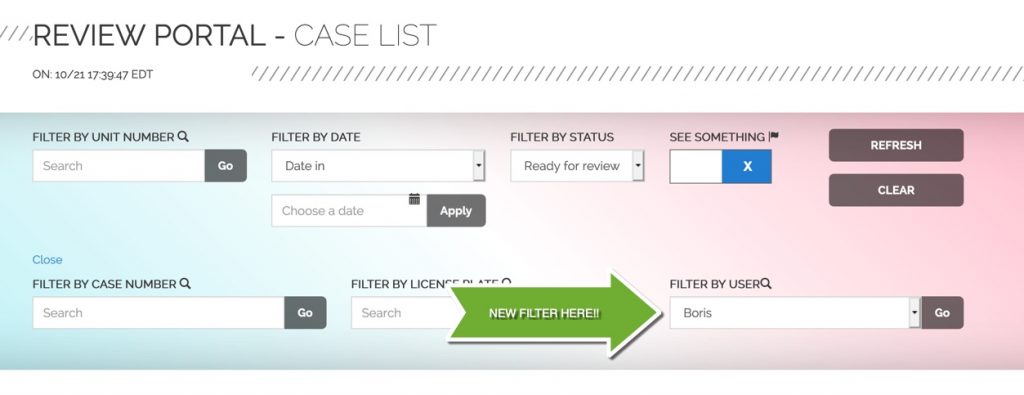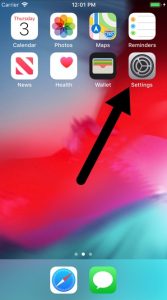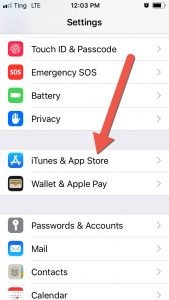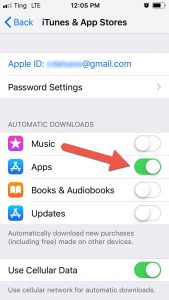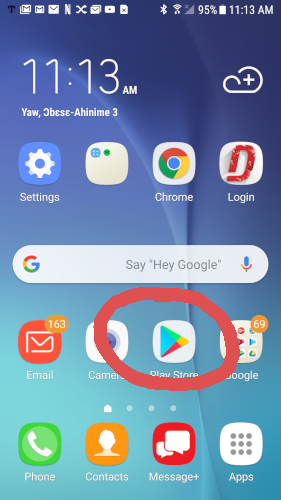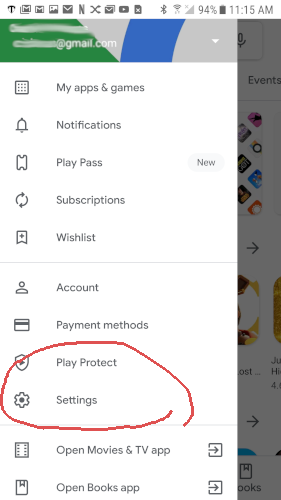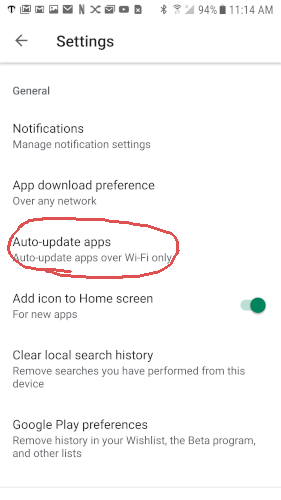Today we launched DAMAGE iD version 3.3 for iPhone and iPad.
In this release, we’ve added the VIN scanner which has been available on Android for a few months now.
Now you can identify vehicles in 3 different ways:
- Unit Number
- License Plate
- VIN
This gives rental agencies, DSPs and transporters even more flexibility when using DAMAGE iD to identify and track vehicle damage.
You can see the VIN scanner in the screenshots below.
After logging in, click the bar code to the right of the “unit number” input field when checking out your vehicle.
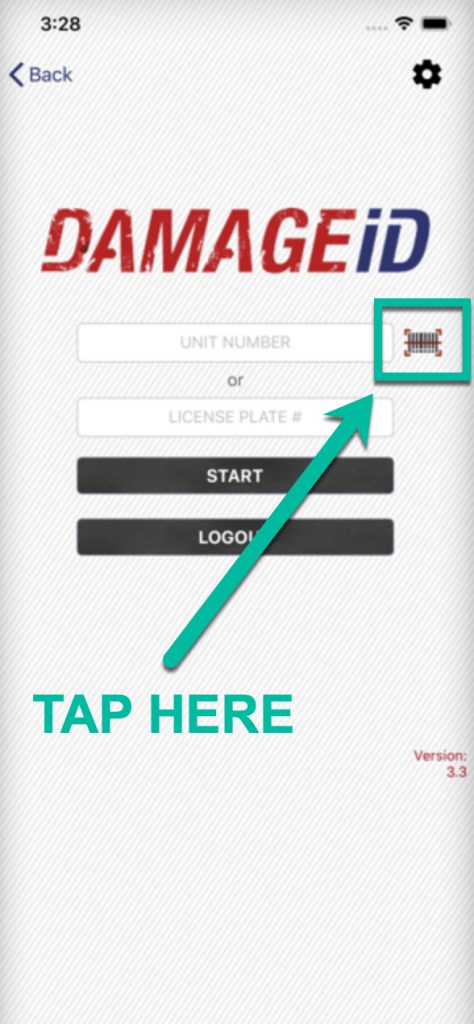
The VIN scanner appears. Hover the red line over the bar code for a few seconds and the VIN will be captured.
PRO TIP: Use the flashlight in case the light is low.
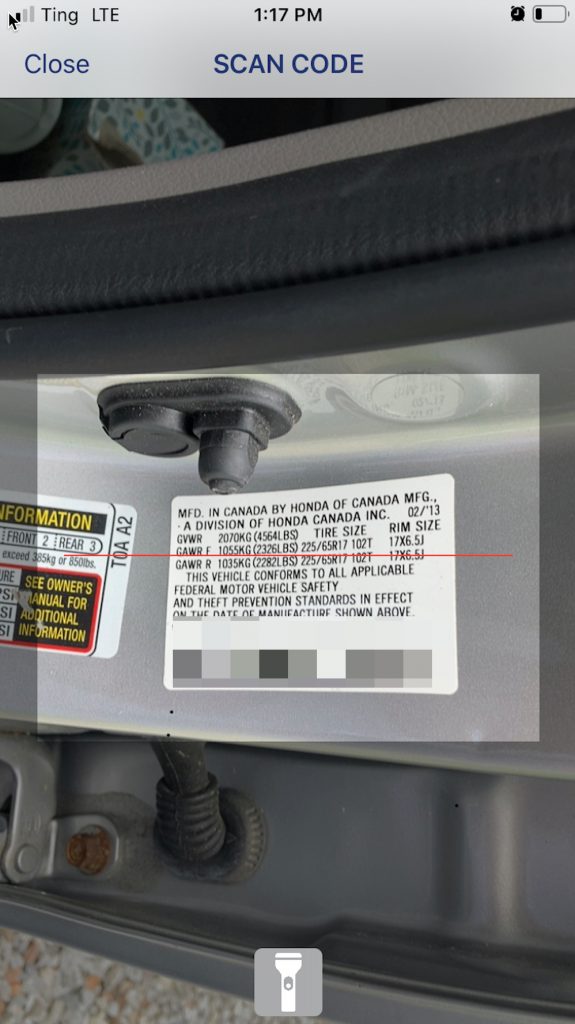
Once the VIN is captured, the “Checkout” is automatically submitted. You can now begin your walk-around, photographing and taking videos, building your permanent digital archive of your vehicles’ condition.
We have done 2 DAMAGE iD releases for IOS in the past month. With these releases we are happy to (finally) be achieving “feature parity” with Android. Now both Android and IOS have nearly the same features.
Keep your eyes out for more updates and announcements soon. We are still moving ahead quickly with DAMAGE iD and have some great things in store this summer.
Contact the “A-Team” with any questions or problems with the VIN scanner.